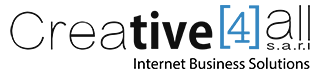Creating an iTunes Store account without credit card
STEP 1:
Open iTunes from your computer. If you don’t have iTunes installed, you may want to follow this link to download iTunes on your Computer.
STEP 2:
Make sure you are not signed in to any iTunes account. Click on App Store.
STEP 3:
From the right column, scroll down to TOP FREE APPS and select any FREE app. This process will not work unless you choose a FREE app.
STEP 4:
From the App you have selected, click on Free.
STEP 5:
A pop-up window will appear prompting you to sign-in, or create a new account. Click on Create Apple ID
STEP 6:
Click Continue.
STEP 7:
Seen from the image below, click on “Country, click here” to change your iTunes country and select the country you wish to set your free iTunes account (e.g. Lebanon, Syria, Jordan, Iraq…).
STEP 8:
Fill in your credentials.
STEP 9:
i. Select None* for Payment Options.
ii. Fill-in your billing address, use Google Map to help you generate a valid address.
iii. After the billing information has been filled, click on Create Apple ID.
*If you do not see the None option, go back to Step 3, and select another free app to download.
STEP 10:
Log in to your email account to active/verify your new free iTunes account, and done!